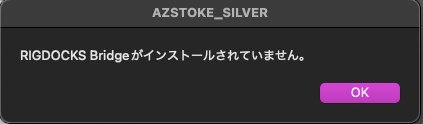RIGDOCKS Bridge
DOWNLOAD
APIDOCK
Download Page


INSTALL
This is the installation procedure for the download file.
1:(Download Win X64) button to download the zip.
2: Right-click and extract zip.

2: Right-click and extract zip.
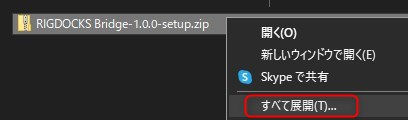
3: The following files are included.
-
License/sws_License.txt: sws MIT license text included
-
AZSTOKE_BRONZE-(version).dmg: api installer

4: Double-click the installer (.exe) to open the setup window
Press "Next" button.

7: Windows common installation is complete.

6: Installation will begin.
Press "Next" when completed.
.png)
7: Windows common installation is complete.
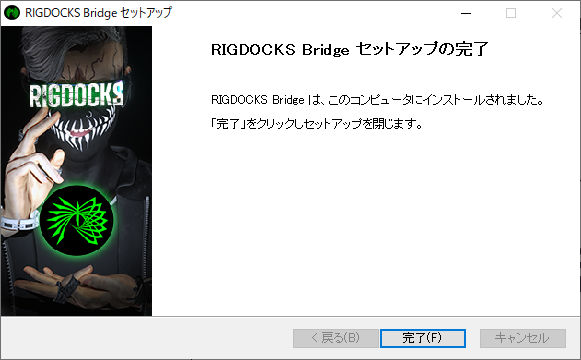
8: Make sure the Bridge application is installed on the Start screen.
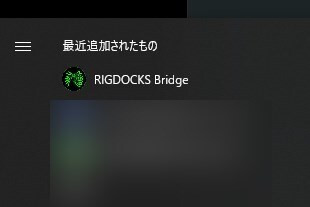
-
1: Launch the application [RIGDOCKS Bridge] from the Start menu.
If you are using this for the first time, you will need to set a special password.
Click "Set RIGDOCKS Bridge password." (※ A browser will launch.)
2: Set a password of your choice in the RIGDOCKS Bridge browser and press "CONNECT."
It may take a few seconds to process the settings.
=Attention =
This password is for the RIGDOCKS Bridge only .
This is separate from your RIGDOCKS membership password.
3: After setting your password, you can close the browser.
4. Return to the application [RIGDOCKS Bridge].
-Email address: The email address you registered when signing up as a member on the homepage -Password: The RIGDOCKS Bridge-specific password you set earlier, enter these and click "Login."
*If you have used it on another PC, the following pop-up will appear. Please press "Yes" to continue.

4: You have now completed logging in.

5: Please proceed to the API download.
RIGDOCKS Bridge will authenticate you the next time you use the API.
Windows
Mac
1: (Download Mac OS) Press the button to download the zip.
2: Right-click and extract zip.

1: (Download Mac OS) Press the button to download the zip.
2: Right-click and extract zip.

3: The following files are included.
-
License/sws_License.txt: sws MIT license text included
-
AZSTOKE_BRONZE-(version).dmg: api installer

4: Run the installer and double-click the displayed AZSTOKE_BRONZE-(version).pkg.

5: You will be on the license agreement page. Press "Continue."

6: Please confirm the Terms of Service and press "I agree".

7: You can specify where to install the software.
Press "Install".

5: Select "Continue".

5: Select "Continue".

Click here for other frequently asked questions
10: RIGDCOKS Bridge will be added to Launchpad.
Click to launch the application.

-
1: Launch the application [RIGDOCKS Bridge] from the Start menu.
If you are using this for the first time, you will need to set a special password.
Click "Set RIGDOCKS Bridge password." (※ A browser will launch.)
2: Set a password of your choice in the RIGDOCKS Bridge browser and press "CONNECT."
It may take a few seconds to process the settings.
=Attention=
This password is for the RIGDOCKS Bridge only.
This is separate from your RIGDOCKS membership password.
3: After setting your password, you can close the browser.
4. Return to the application [RIGDOCKS Bridge].
-Email address: The email address you registered when signing up as a member on the homepage -Password: The RIGDOCKS Bridge-specific password you set earlier, enter these and click "Login."
*If you have used it on another PC, the following pop-up will appear. Please press "Yes" to continue.

4:これでログイン完了です。

5: Proceed to download the API .
From the next time you use the API, RIGDOCKS Bridge will perform authentication.
RIGDOCKS Bridgeとは何ですか?
ライセンス認証アプリになります。
APIDOCK-SILVER-を使用される際はインストールをお願いします。
=基本機能=
ユーザーのライセンス認証
アクティブデバイスのライセンス認証
=追加予定の機能=
MultiUseLicenseを使用して指定のユーザーに権限を付与
インストールしたが、アプリがどこにあるのかわからない
PC内で「RIGDOCKS Bridge」と検索いただくと、表示されます。
APIDOCKが使用できなくなった
1.RIGDOCKS Bridgeのインストールをお願いします
2.RIGDOCKS Bridgeで1度認証を通せば、PCがオフライン状態でも使用が可能です
-次回オンラインになったタイミングで再度認証していただきます
-オフライン状態が30日を超えると使用不可となります